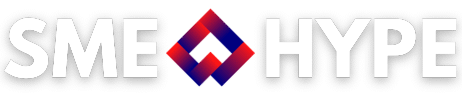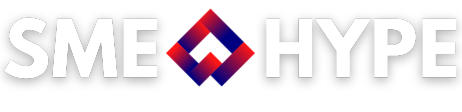If you’re an author or audiobook producer aiming to get your work on Audible via Amazon’s Audiobook Creation Exchange (ACX), then you already know the submission process comes with strict technical requirements. The last thing you want after completing an entire audiobook is to get rejected due to technical formatting issues. That’s where the ACX Converter comes in—a straightforward tool that transforms your audio files into ACX-compliant format with ease.
In this guide, we’ll walk you through exactly how the ACX Converter works, why ACX standards matter, and how this tool can save you hours of editing headaches. Whether you’re a self-published author narrating your own book, or a seasoned producer managing multiple titles, this blog post will help you ensure every file you upload is Audible-ready.
What Is the ACX Converter?
The ACX Converter is a free web-based tool that simplifies the process of formatting your MP3 audio files to meet Amazon’s ACX specifications. You can access it at acxconverter.com. With just a few clicks, you can upload a raw or near-finished MP3 file and convert it into one that meets Audible’s submission standards—no need for complex editing software or technical knowledge.
The ACX Converter is especially useful for independent authors and publishers who may not have access to a professional sound engineer. It offers a reliable way to polish your audio and avoid the common pitfalls that delay or prevent your audiobook from going live on Audible.
Why ACX Standards Matter
Before your audiobook can be published on Audible, it must pass ACX’s rigorous quality checks. These standards are in place to ensure that all audiobooks on the platform offer a consistent, professional listening experience.
ACX requirements include:
-
Constant Bit Rate (CBR) of 192 kbps
-
Sample Rate of 44.1 kHz
-
Mono or stereo channel format (but not joint stereo)
-
Each file must contain 0.5 seconds of room tone at the beginning and 2 seconds at the end
-
No sound below -60 dB and peak levels no higher than -3 dB
-
No background noise, clipping, or inconsistent volume levels
Meeting these criteria manually can be tedious, even for audio professionals. This is where the ACX Converter proves to be a lifesaver.
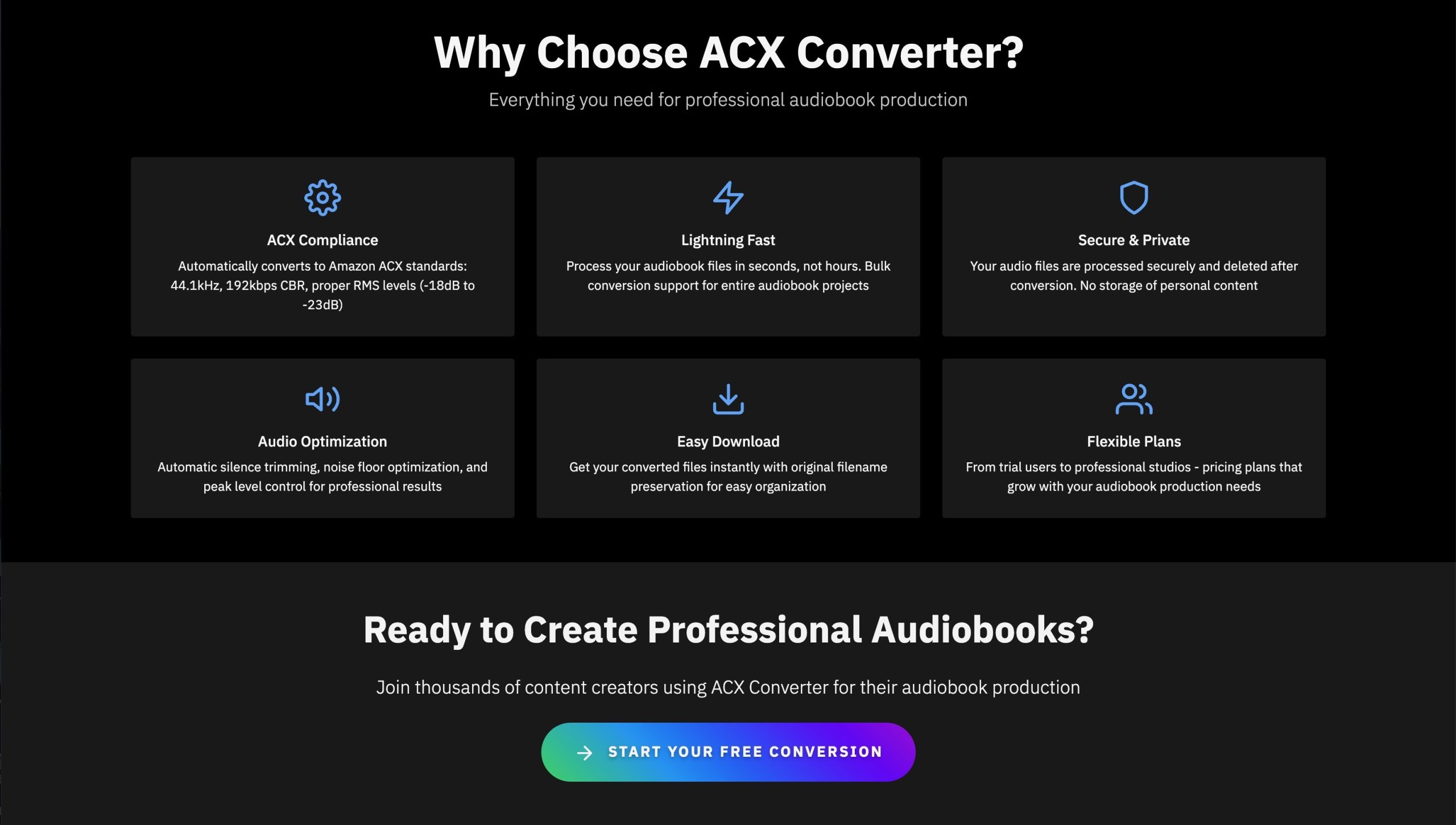
How to Use the ACX Converter: A Step-by-Step Guide
Using the ACX Converter is incredibly simple. Here’s how you can turn any decent-quality audio file into a fully ACX-compliant one:
1. Visit the Tool
Head over to acxconverter.com. The interface is clean and user-friendly, even for beginners.
2. Upload Your MP3 File
Click the Upload button and select your audio file from your computer. Make sure it’s an MP3 file—WAV or other formats will need to be converted to MP3 first.
3. Start the Conversion
Once the file is uploaded, click Convert to ACX. The ACX Converter will process the file and automatically apply the required changes, including volume adjustments, bit rate formatting, and room tone additions.
4. Download the Converted File
After the conversion is complete, click the Download button to save your ACX-compliant file. That’s it! You’re now ready to upload it directly to ACX for review.
What Problems Does the ACX Converter Solve?
Authors and audiobook creators often encounter several hurdles when trying to meet ACX requirements manually:
-
Bit Rate Confusion: Many audio editing tools default to variable bit rate (VBR), which ACX doesn’t accept.
-
Inconsistent Volume Levels: If your audio fluctuates too much in loudness, it can fail ACX’s check for RMS range.
-
Missing Room Tone: Adding half a second of silence at the beginning and two seconds at the end of every chapter can be time-consuming.
-
Incorrect Sample Rate: Some files are exported at 48 kHz or 32 kHz instead of the required 44.1 kHz.
The ACX Converter automates the correction of all these issues, helping authors and producers avoid unnecessary rejections.
Who Should Use the ACX Converter?
This tool is a game-changer for a range of users in the audiobook publishing space:
Independent Authors
If you’re narrating your own book and don’t have a background in audio engineering, the ACX Converter is the perfect shortcut. Focus on telling your story while letting the tool handle the technical bits.
Freelance Narrators
If you work with multiple clients, having a reliable way to ensure each submission passes ACX checks makes you more dependable. It’s a time-saver that enhances your professionalism.
Small Publishers
Managing audio for several titles at once? The ACX Converter can help you streamline your post-production workflow, reduce costs, and get your books to market faster.
Common Mistakes the ACX Converter Helps You Avoid
-
Background Noise Rejection: If ACX detects hums, hisses, or echoes, they may reject your file. The ACX Converter helps normalise your audio to meet clean sound requirements.
-
Loudness Violations: Files with peaks above -3 dB or average RMS levels outside the acceptable range will be flagged. This tool automatically balances volume to fit the threshold.
-
Improper Start/End Silence: Adding 0.5 seconds of room tone at the start and 2 seconds at the end is mandatory. Skipping this step can cause your file to be denied. The converter inserts this silence for you.
-
Stereo Formatting Errors: ACX doesn’t support joint stereo files. The ACX Converter ensures your files are in the correct format—either mono or standard stereo.
Bonus Tip: Clean Your Audio First
Before uploading your file to the ACX Converter, it’s still worth doing a basic clean-up. Use software like Audacity or Adobe Audition to remove background noise, clicks, and pops. While the ACX Converter adjusts technical specifications, it won’t edit out distracting elements in your actual narration.
Think of the converter as the final polish—not the full clean. Starting with a good-quality recording will give you a better result.
Other Tools vs. ACX Converter
Many people use DAWs (Digital Audio Workstations) like Logic Pro, Reaper, or Audacity to manually prepare their files. While these are powerful, they often involve a steep learning curve.
Compared to these tools, the ACX Converter stands out for its simplicity. It’s not meant to replace a full DAW, but rather to serve as the final checkpoint before submission.
Frequently Asked Questions
Is the ACX Converter free?
Yes, it’s free to use. There’s no need to download or install anything, and there are no hidden charges.
Does it work with WAV files?
No, the tool currently only supports MP3 input. You’ll need to convert WAV to MP3 using your preferred software first.
Can I use it for entire audiobooks?
Yes, but you’ll need to convert each chapter separately to meet ACX’s requirement for one file per chapter.
What if I still get rejected by ACX?
Double-check your raw audio quality. The ACX Converter handles format and technical compliance, but it doesn’t remove poor performance, mouth clicks, or editing errors.
Final Thoughts: The Smart Way to Publish on Audible
Publishing on Audible through ACX doesn’t have to be a technical nightmare. The ACX Converter removes a huge portion of the guesswork and gives you the confidence that your files meet all necessary standards.
Whether you’re a first-time narrator or an audiobook veteran juggling multiple titles, the ACX Converter deserves a spot in your production workflow. It saves time, reduces stress, and helps you focus on what truly matters—telling a great story.
So, next time you’re ready to publish your audiobook, don’t waste hours troubleshooting bit rates and sample frequencies. Use the ACX Converter and get it right the first time.
Visit acxconverter.com and try it for yourself.
Recap: Why ACX Converter Is a Must-Have
-
Automatically formats MP3 files to meet ACX specs
-
Adds required room tone at beginning and end
-
Fixes sample rate and bit rate issues
-
Prevents common ACX submission rejections
-
Free, fast, and web-based—no installs needed
Make it part of your publishing toolkit and give your audiobook the best chance to shine on Audible.